1. Back up data
2. Download a new copy of 8.04 from ubuntu web site (or mirror).... (you need a "desktop" disk for a "386" machine).
3. Boot from the install disk, and choose install linux. When you go through the installation, tell it to guide the partition, but make sure you ask it to use the entire hard drive.
4. After installation, it should boot fine, and recognize the screen and most of the audio system (I'm not sure about the microphone-in settings). The wireless should work fine.
5. Next, go to http://www.medibuntu.org/, or more precisely, to:
https://help.ubuntu.com/community/Medibuntu
From Applications/Accessories/ click on terminal, to run the terminal program.
Mediabuntu wants you to copy and paste this text into the command line in the terminal program:
sudo wget http://www.medibuntu.org/sources.list.d/hardy.list -O /etc/apt/sources.list.d/medibuntu.listOnce this is done, you need to copy and paste this text into the command line:
sudo apt-get update && sudo apt-get install medibuntu-keyring && sudo apt-get update(If these commands are not fully visible in the blog, then copy them from the mediabuntu page.
6. Then, after doing all this, go into the Synaptic package manager, and make sure that the first four repositories in the Ubuntu Software repositories are checked:
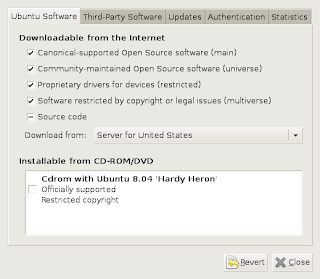
Also, make sure also that these are checked:
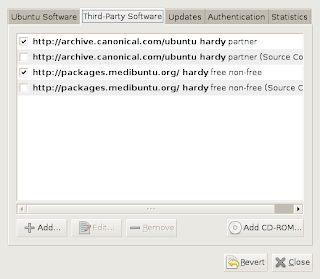
7. Now, you can install some software. I would suggest you start with the following programs, using the Synaptic:
acroread
audacity
flashplugin-nonfree
gstreamer0.10-plugins-ugly-multiverse
kino
rar
skype
ubuntu-restricted-extras
unrar
vlc
