Tuesday, August 12, 2008
Ubuntu and Dell
Dell has a very small line of Desktop and Laptop computers that come with Ubuntu pre-installed. The selection changes from day to day, sometimes an offering disappears for no apparent reason. It would be nice if they could offer more of the XPS Laptops. Today they are only offering the 1330, which is smaller than what I would like to buy.
Tuesday, July 8, 2008
Upgrading a Dell 1420n to Ubuntu 8.04
Fen, some advice on the upgrade of the Dell 1420n.
1. Back up data
2. Download a new copy of 8.04 from ubuntu web site (or mirror).... (you need a "desktop" disk for a "386" machine).
3. Boot from the install disk, and choose install linux. When you go through the installation, tell it to guide the partition, but make sure you ask it to use the entire hard drive.
4. After installation, it should boot fine, and recognize the screen and most of the audio system (I'm not sure about the microphone-in settings). The wireless should work fine.
5. Next, go to http://www.medibuntu.org/, or more precisely, to:
https://help.ubuntu.com/community/Medibuntu
From Applications/Accessories/ click on terminal, to run the terminal program.
Mediabuntu wants you to copy and paste this text into the command line in the terminal program:
6. Then, after doing all this, go into the Synaptic package manager, and make sure that the first four repositories in the Ubuntu Software repositories are checked:
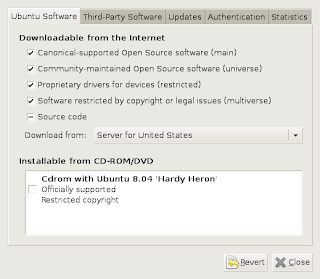
Also, make sure also that these are checked:
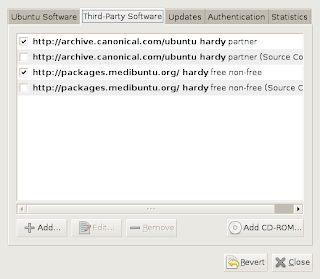
7. Now, you can install some software. I would suggest you start with the following programs, using the Synaptic:
acroread
audacity
flashplugin-nonfree
gstreamer0.10-plugins-ugly-multiverse
kino
rar
skype
ubuntu-restricted-extras
unrar
vlc
1. Back up data
2. Download a new copy of 8.04 from ubuntu web site (or mirror).... (you need a "desktop" disk for a "386" machine).
3. Boot from the install disk, and choose install linux. When you go through the installation, tell it to guide the partition, but make sure you ask it to use the entire hard drive.
4. After installation, it should boot fine, and recognize the screen and most of the audio system (I'm not sure about the microphone-in settings). The wireless should work fine.
5. Next, go to http://www.medibuntu.org/, or more precisely, to:
https://help.ubuntu.com/community/Medibuntu
From Applications/Accessories/ click on terminal, to run the terminal program.
Mediabuntu wants you to copy and paste this text into the command line in the terminal program:
sudo wget http://www.medibuntu.org/sources.list.d/hardy.list -O /etc/apt/sources.list.d/medibuntu.listOnce this is done, you need to copy and paste this text into the command line:
sudo apt-get update && sudo apt-get install medibuntu-keyring && sudo apt-get update(If these commands are not fully visible in the blog, then copy them from the mediabuntu page.
6. Then, after doing all this, go into the Synaptic package manager, and make sure that the first four repositories in the Ubuntu Software repositories are checked:
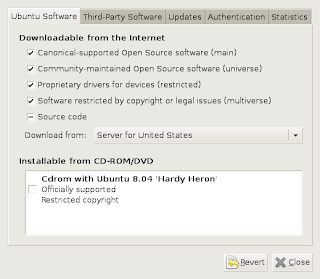
Also, make sure also that these are checked:
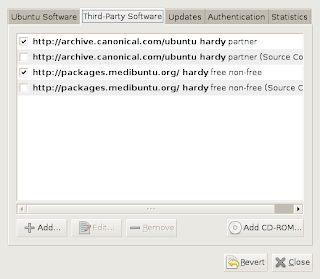
7. Now, you can install some software. I would suggest you start with the following programs, using the Synaptic:
acroread
audacity
flashplugin-nonfree
gstreamer0.10-plugins-ugly-multiverse
kino
rar
skype
ubuntu-restricted-extras
unrar
vlc
Saturday, September 1, 2007
Medibuntu
The web page Medibuntu is a useful site for getting the software necessary to use many multimedia files, including DVDs or MP3 files.
Automatix
According to the Automatix web page:
Automatix2 is a free graphical package manager for the installation, uninstallation and configuration of the most commonly requested applications in Debian based Linux operating systems. Currently supported are Ubuntu 7.04, 6.10, 6.06, Debian Etch and Mepis 6.
Our list of supported applications include a whole range of multimedia codecs, burning and ripping software, file sharing software, email clients, VoIP enabled chat clients, browsers, encryption software and a lot more!
It is easy to install things. But you may have to use a different package manager to remove or manage some of the programs.
Saturday, August 18, 2007
having problems getting a wifi card to work
I could see the wlan0 device, but it didn't seem to pick up an ip address. This seemed to fix things:
sudo dhclient seemed to fix
sudo dhclient seemed to fix
Tuesday, August 7, 2007
WPA and wireless in Ubuntu.
This problem seems to be, at least in some cases, still difficult.
This is one account, from 6.06 ubuntu.
http://www.debianadmin.com/enable-wpa-wireless-access-point-in-ubuntu-linux.html
For some machines, things seem much easier in ubuntu 7.04.
http://useopensource.blogspot.com/2007/02/wpa-wireless-just-works-in-ubuntu-704.html
Judging from the comments in the link below, the results seem to depend upon the hardware you use, which is not completely surprising.
http://www.michaellarabel.com/?k=blog&i=129
For one user, "ITS FAR from easy" to get wpa to work. Which make me feel better, given how much trouble I am having getting it to work on a few machines.
This is one account, from 6.06 ubuntu.
http://www.debianadmin.com/enable-wpa-wireless-access-point-in-ubuntu-linux.html
For some machines, things seem much easier in ubuntu 7.04.
http://useopensource.blogspot.com/2007/02/wpa-wireless-just-works-in-ubuntu-704.html
Judging from the comments in the link below, the results seem to depend upon the hardware you use, which is not completely surprising.
http://www.michaellarabel.com/?k=blog&i=129
For one user, "ITS FAR from easy" to get wpa to work. Which make me feel better, given how much trouble I am having getting it to work on a few machines.
Monday, August 6, 2007
Adding fonts in Ubuntu
The fonts that Ubuntu ships with are ok, but limited. It is a good idea, to use the package manager to install msttcorefonts, which makes sure you have the most common fonts, including these:
Using something like the Synaptic package manager, you can find an impressive number of new fonts. But you can also manually add true type fonts. .... (I'm not finished with this reminder yet)
sudo fc-cache -f -v
- Andale Mono
- Arial Black
- Arial (Bold, Italic, Bold Italic)
- Comic Sans MS (Bold)
- Courier New (Bold, Italic, Bold Italic)
- Georgia (Bold, Italic, Bold Italic)
- Impact
- Times New Roman (Bold, Italic, Bold Italic)
- Trebuchet (Bold, Italic, Bold Italic)
- Verdana (Bold, Italic, Bold Italic)
- Webdings
Using something like the Synaptic package manager, you can find an impressive number of new fonts. But you can also manually add true type fonts. .... (I'm not finished with this reminder yet)
sudo fc-cache -f -v
Subscribe to:
Comments (Atom)
